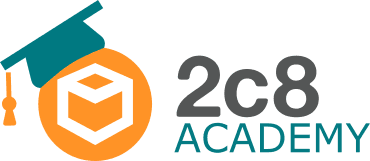Här kan du anmäla dig till vår onlineutbildning 2c8 Metoden. Vi återkommer snarast med inloggningsuppgifter till vår utbildningsplattform 2c8 Academy.

You can register here for our online course – The 2c8-method. We will get back to you shortly with the login credentials to our educational platform, 2c8 Academy.

Here you can register your interest for a customized course. We will get back to you as soon as we have checked the request and availability!


If you are interested in attending our instructor-led Certification Exam in English, you can register your interest here. We will contact you with more information as we schedule upcoming sessions.

You can register here for our online Examination 2c8 Apps course. We will get back to you shortly with the login credentials to our educational platform, 2c8 Academy.

You can register here for our 2c8 Modeling Tool Level 3 online course. We will get back to you shortly with the login credentials to our educational platform, 2c8 Academy.

You can register here for our 2c8 Modeling Tool Level 2 online course. We will get back to you shortly with the login credentials to our educational platform, 2c8 Academy.

Here you can contact us at 2c8 Academy. We will help you with issues regarding problems during the course. If you have issues not related to the course, please contact support@2c8.com for assistance in the 2c8 Application.

Här kan du anmäla dig till vår onlineutbildning 2c8 Modeling Tool Nivå 3. Vi återkommer snarast med inloggningsuppgifter till vår utbildningsplattform 2c8 Academy.

Här kan du anmäla dig till vår onlineutbildning 2c8 Modeling Tool Nivå 1. Vi återkommer snarast med inloggningsuppgifter till vår utbildningsplattform 2c8 Academy.
Notera att vid konvertering från befintlig licens till ett abonnemang, ingår utbildningarna 2c8 Modeling Tool Nivå 1-3. Detta erbjudande gäller endast vid konvertering från nuvarande licens till abonnemang. Här kan du läs mer om konvertering till abonnemang eller kontakta sales@2c8.com för mer information.

Här kan du anmäla dig till vår onlineutbildning 2c8 Modeling Tool Nivå 2. Vi återkommer snarast med inloggningsuppgifter till vår utbildningsplattform 2c8 Academy.

Här kan du komma i kontakt med en säljare angående 2c8 Academy paketet.

Här kan du komma i kontakt med en säljare angående konvertering till ett abonnemang.

Do you want to get in contact with our sales team regarding the 2c8 Academy Package, fill in the form below.

Do you want to get in contact with our sales team regarding the Certification Program, fill in the form below.





Här kan du registrera intresse för vår onlineutbildning Examinering 2c8 Apps. Vi återkommer snarast med inloggningsuppgifter till vår utbildningsplattform 2c8 Academy.

Här kan du registrera intresse för en verksamhetsanpassad utbildning. Vi återkommer så fort vi kontrollerat önskemålet och tillgänglighet!

Här kan du komma i kontakt med en säljare angeånde certifieringsprogrammet.

Här kan du registrera intresse för våra onlineutbildningar. Vi återkommer snarast med inloggningsuppgifter till vår utbildningsplattform 2c8 Academy.

Här kan du registrera intresse för vår onlineutbildning 2c8 Lite Nivå 1. Vi återkommer snarast med inloggningsuppgifter till vår utbildningsplattform 2c8 Academy.

Here you can register for our online course 2c8 Modeling Tool Level 1. We will get back to you shortly with the login credentials to our educational platform 2c8 Academy.

Here you can register for our online course 2c8 Lite. We will get back to you shortly with the login credentials to our educational platform 2c8 Academy.

Here you can sign up for our focus courses. We will return as soon as possible with your login credentials to our educational platform 2c8 Academy.

Här kan du anmäla dig till våra fokusutbildningar. Vi återkommer snarast med inloggningsuppgifter till vår utbildningsplattform 2c8 Academy.

Här kan du registrera intresse för våra onlineutbildningar. Vi återkommer snarast med inloggningsuppgifter till vår utbildningsplattform 2c8 Academy.